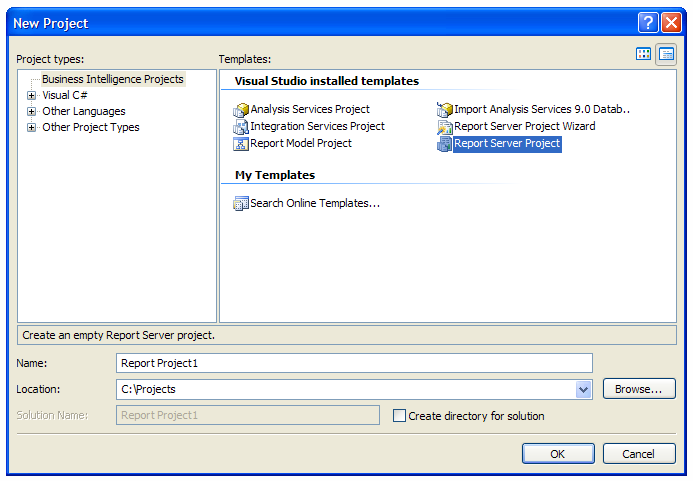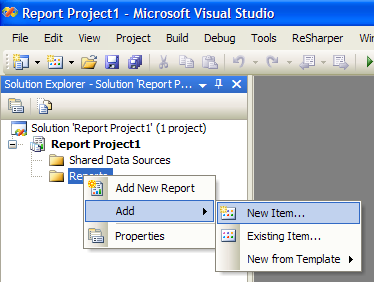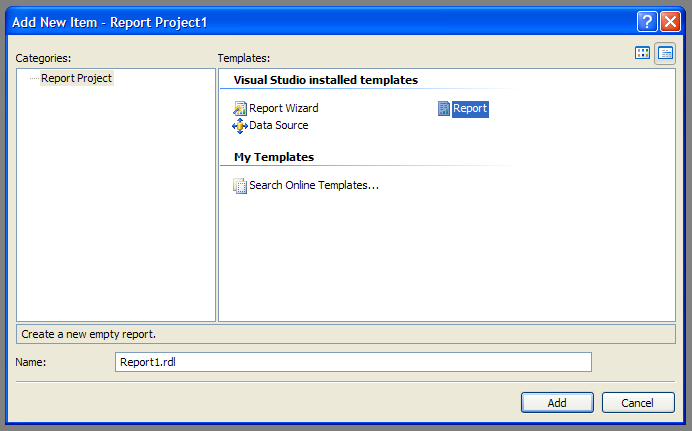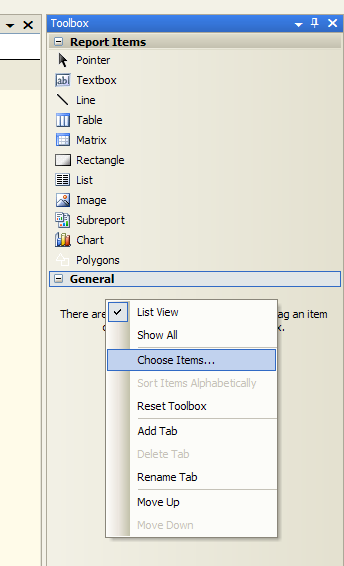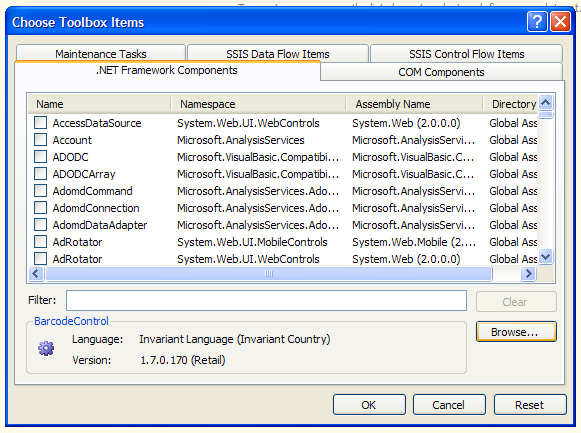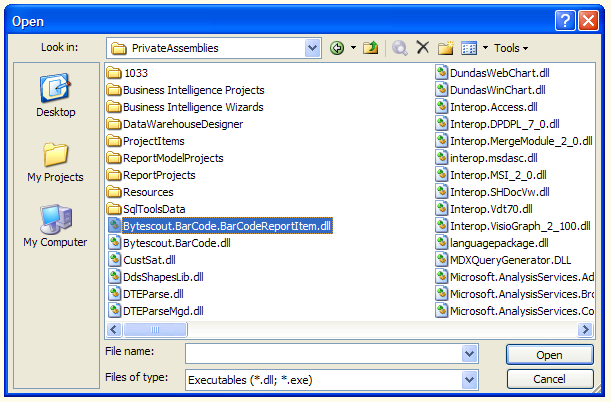How to install BarCode SDK Control for SQL Server 2008 Reporting Service (SSRS)
HAVE QUESTIONS OR NEED HELP?SUBMIT THE SUPPORT REQUEST FORM or write email toSUPPORT@BYTESCOUT.COM
>How to install BarCode SDK Control for SQL Server 2008 Reporting Service (SSRS) and add BarCode Custom Report Control icon to Visual Studio 2008 toolbox
This guide for Web developers will help to install BarCode SDK control for SQL Server Reporting Service to use in ASP.NET reports.
Open Microsoft Visual Studio and create new “Report Server Project”
Right-click “Reports” node in the Solution Explorer and select “Add / New Item…” from the context menu.
Choose “Report” item template and click “Add”.
Switch the report designer to “Layout” mode.
Right-click on empty space in the Visual Studio toolbox and select “Choose Items…”.
Click “Browse…” button in the opened “Choose Toolbox Items” dialog.
Navigate to “c:\Program Files\Microsoft Visual Studio 9.0\Common7\IDE\PrivateAssemblies” folder, select “Bytescout.BarCode.BarCodeReportItem.dll” file and press “Open”.